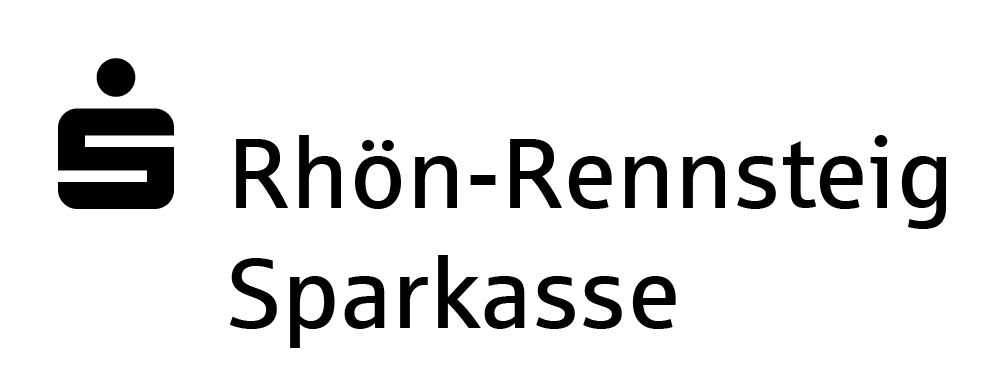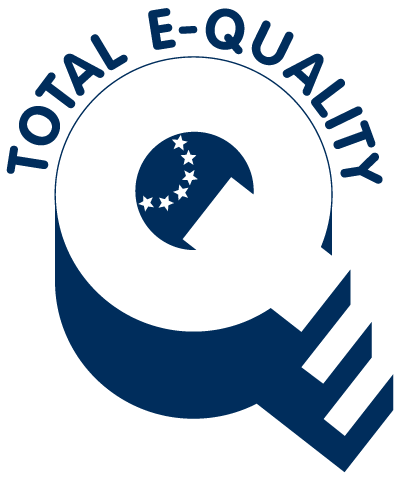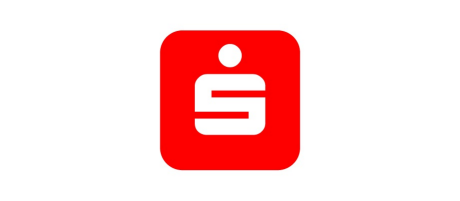
Setting up the App Sparkasse
on your Apple iOS device
This chapter will give you a basic instruction on how to set up the App Sparkasse on
your Apple iOS device.
In case you are using an android device, switch to the set up for the
App Sparkasse on Android.
Before installing the app, you have to log in on our website and follow these steps:
- change the start PIN into a PIN that is known only to you
- configure a username (optional)
We have compiled an aid for the initial setup in a detailed manual.
Open up the app-store and look for the word „Sparkasse“or scan the QR code with your iOS device and download the App Sparkasse.
Open the app after the installation is completed.
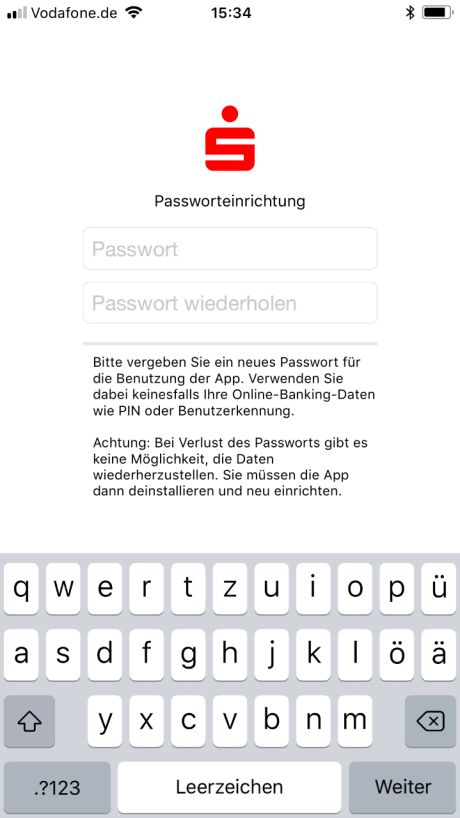
Now you should create your own password to protect your personal data. Use a secure password.
For a secure password, use:
- with at least eight letters
- a number (optional)
- a special character (optional)
- uppercase and lowercase letters (optional)
ATTENTION: This password has to be different to the one you are using for Online-Banking or pushTAN.
The keyword allows you to open the "App Sparkasse". Alternatively, you can use your fingerprint for the touch-ID.
Important: In the event of a password being lost, you need to uninstall the App and establish it new.
To receive notifications from the app (for example, Kontowecker) in form of pushTan-messages or location-based-messages, allow the app to send you information.
Therefor you just need to accept both dialogues.
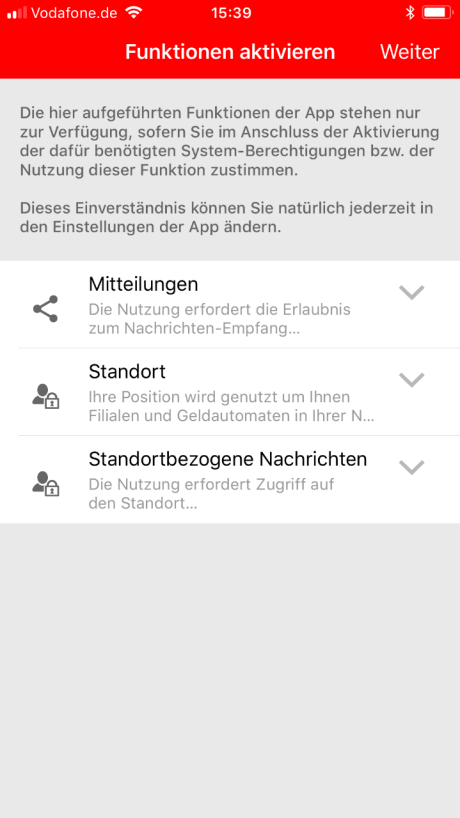
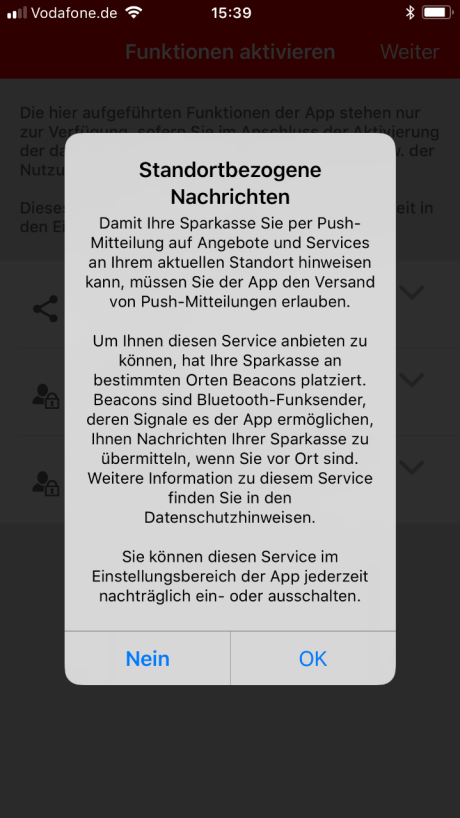
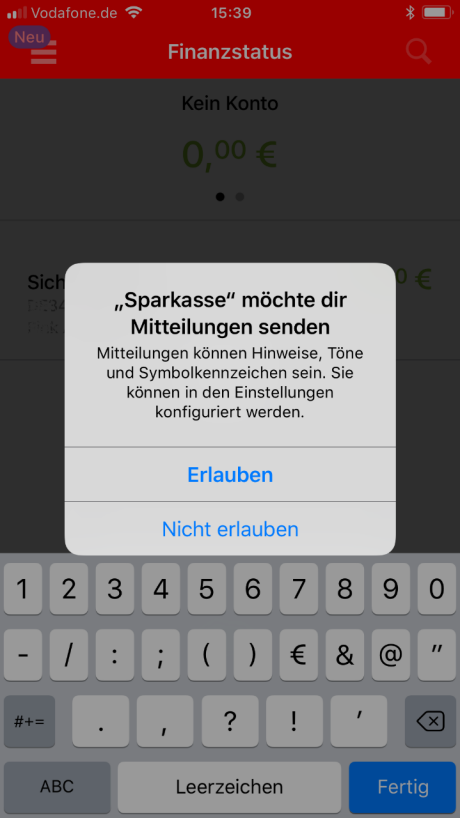
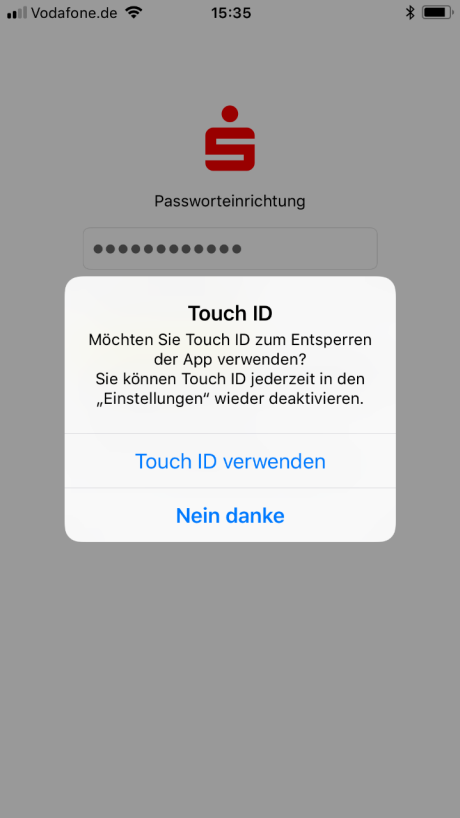
You have the opportunity to log in to the “App Sparkasse” with your fingerprint, as an alternative to type in the password.
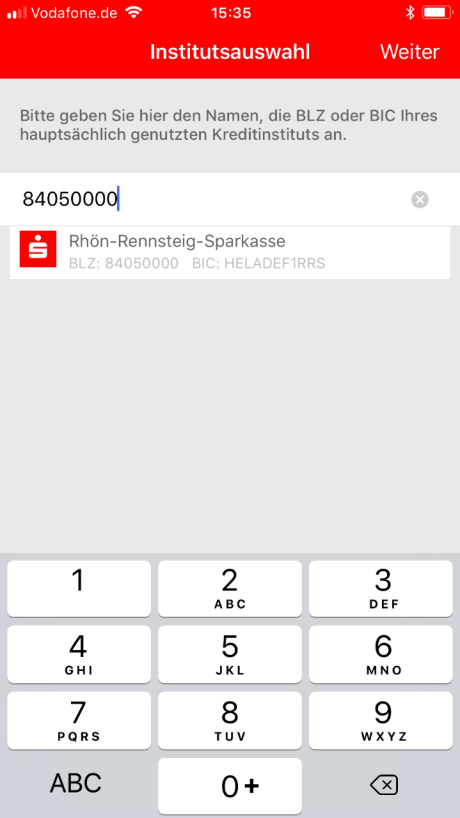
Type in our bank sort code 84050000, the BIC Code HELADEF1RRS or the name of the savings bank
„Rhön-Rennsteig-Sparkasse“ for the account setup.
After click on "Weiter" next.
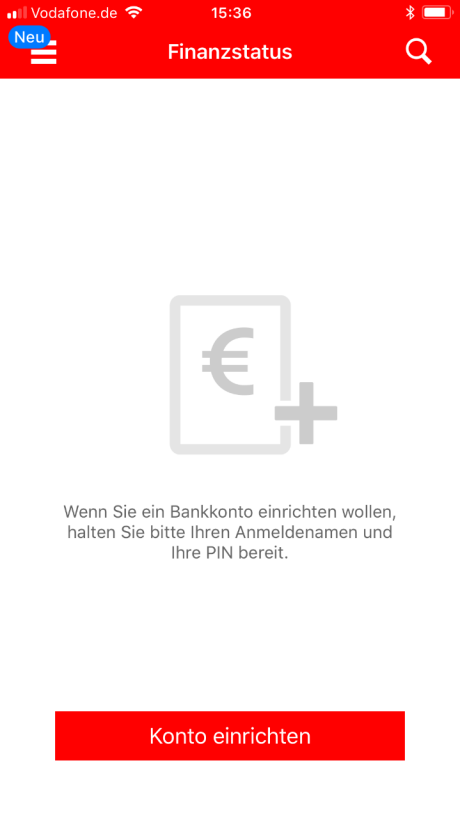
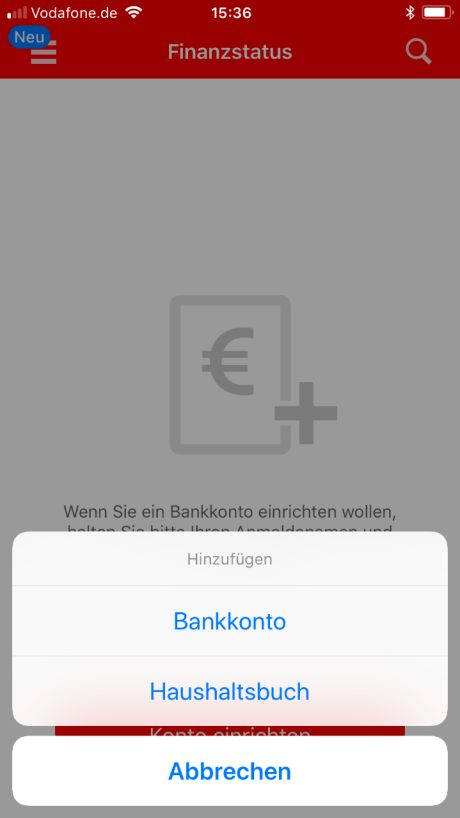
Now press the button „add a new account“. In the following menu press the button „Bankkonto“.
For the next step, you need your online Online-Banking access data.
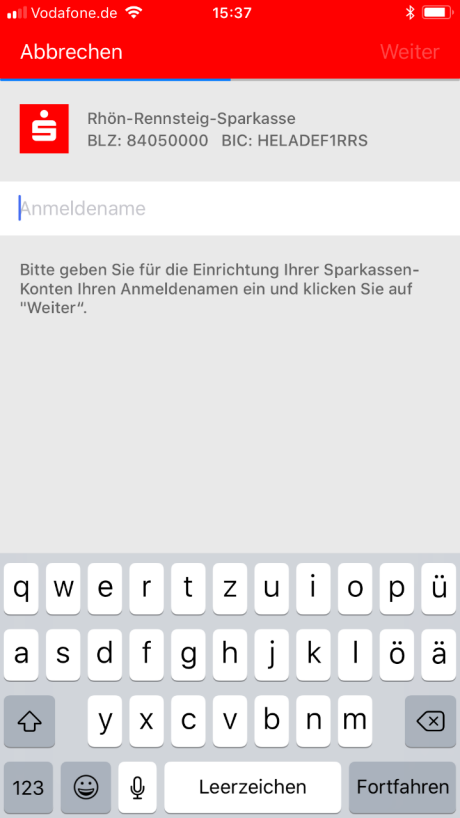
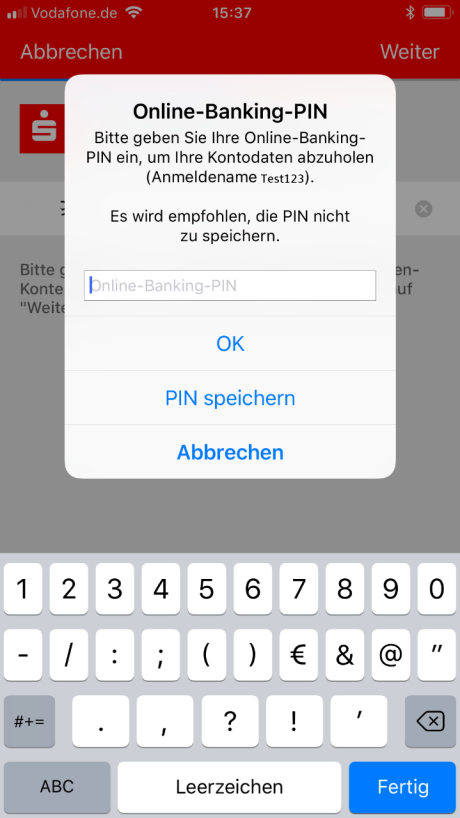
Insert your username and press the button „Weiter" continue.
(Instructions - How to set a login name)
Now enter the valid password to log in to Online-Banking and press the button „Ok“.
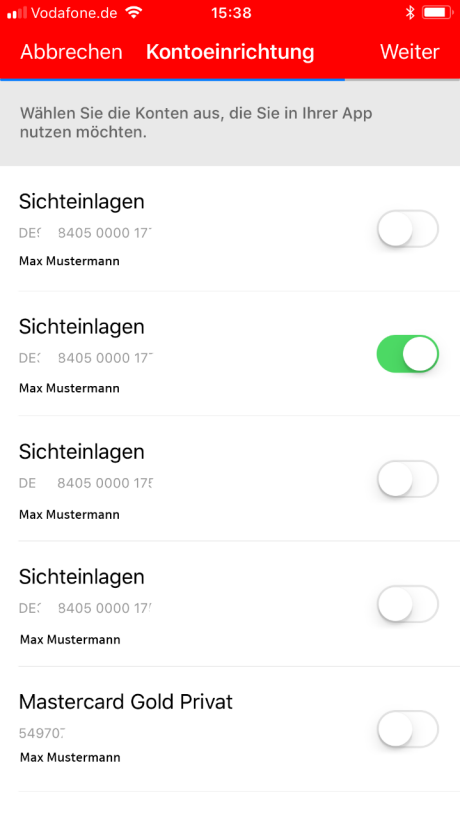
Select the account you would like to manage via the app and press the button „Weiter" continue.
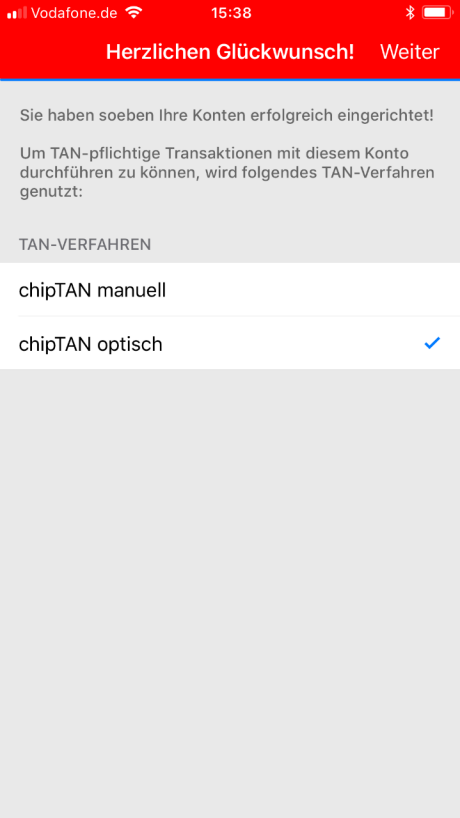
Confirm the information with „Ok“, afterwards click on „Weiter" done.
We recommend not changing any settings.
In case you are using the Online-Banking mit pushTAN method instead of chipTAN, you will be able to see/ read „Online-Banking with pushTAN“.
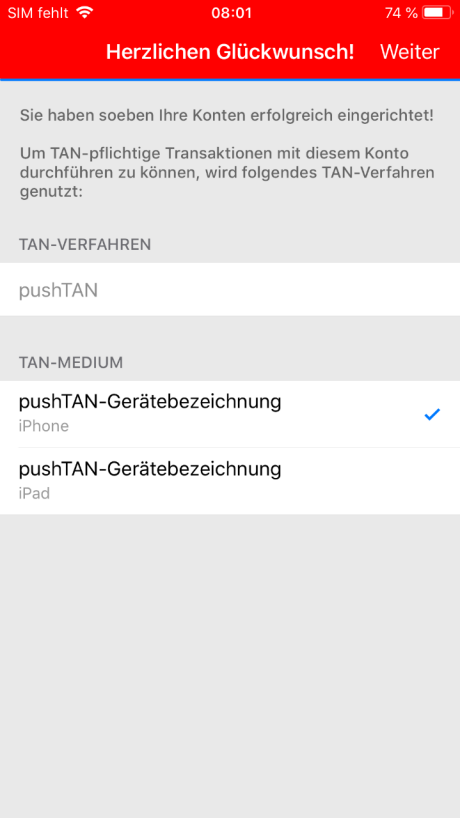
Confirm the information with „Ok“, afterwards click on „Weiter" done.
We recommend not changing any settings.
In case you are using the Online-Banking mit chipTAN method as the TAN method, go back to the section „Online-Banking mit chipTAN“ and follow the instructions.
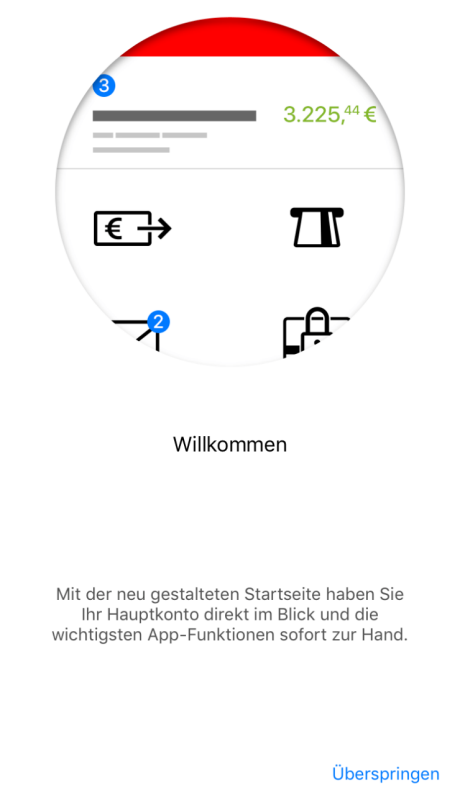
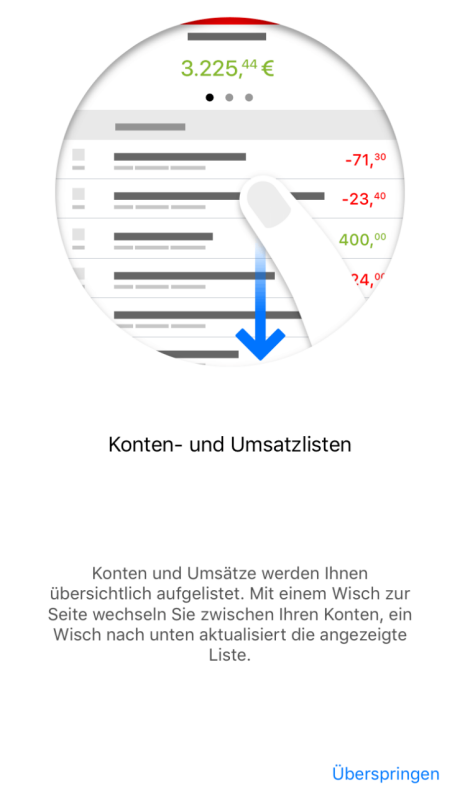
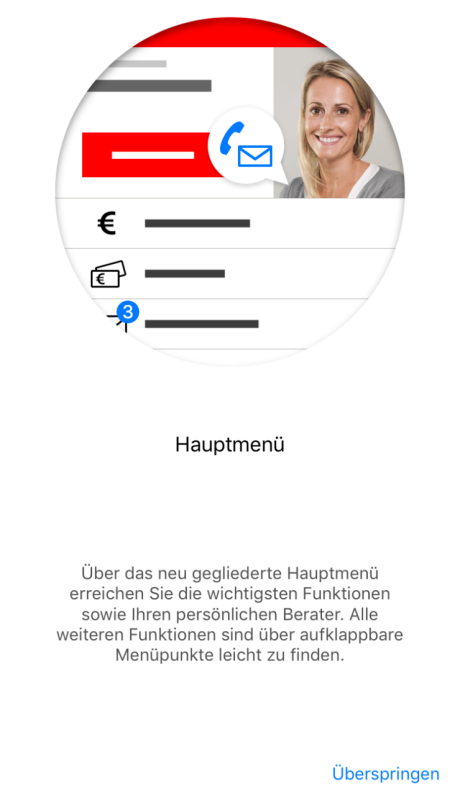
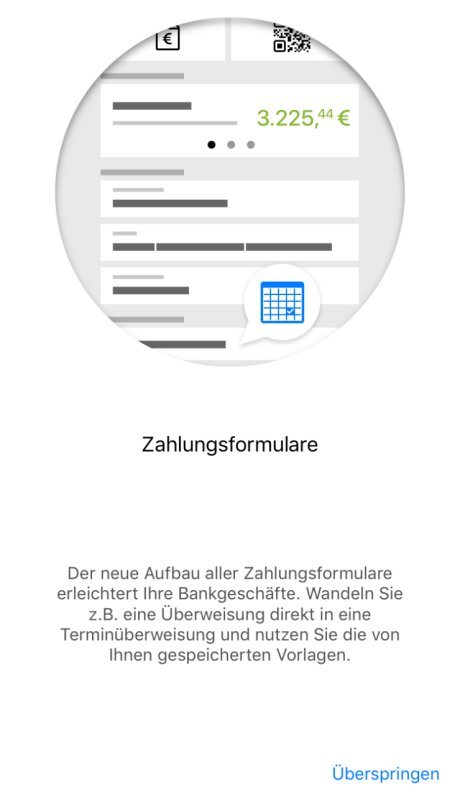
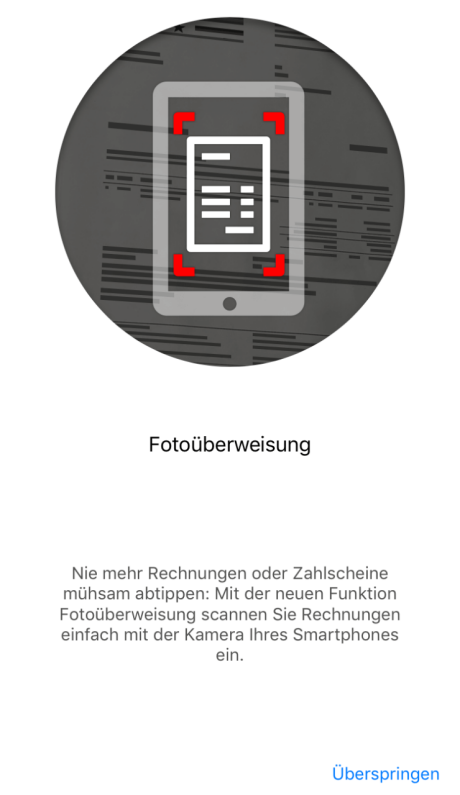
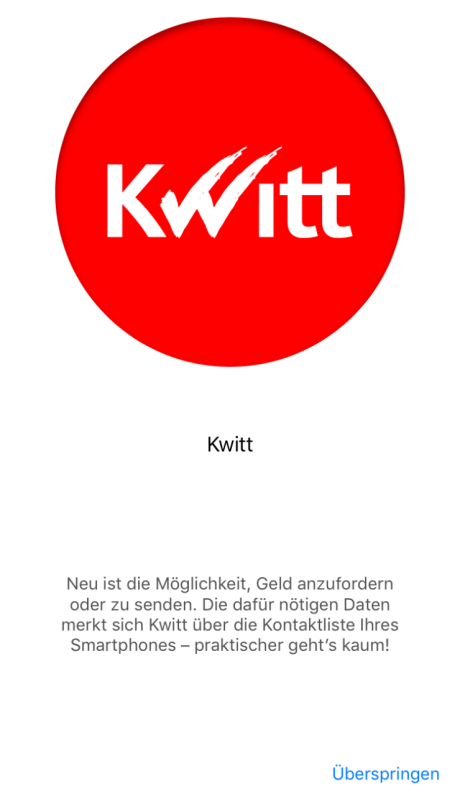

Wir, als Ihre Sparkasse, verwenden Cookies, die unbedingt erforderlich sind, um Ihnen unsere Website zur Verfügung zu stellen. Wenn Sie Ihre Zustimmung erteilen, verwenden wir zusätzliche Cookies, um zum Zwecke der Statistik (z.B. Reichweitenmessung) und des Marketings (wie z.B. Anzeige personalisierter Inhalte) Informationen zu Ihrer Nutzung unserer Website zu verarbeiten. Hierzu erhalten wir teilweise von Google weitere Daten. Weiterhin ordnen wir Besucher über Cookies bestimmten Zielgruppen zu und übermitteln diese für Werbekampagnen an Google. Detaillierte Informationen zu diesen Cookies finden Sie in unserer Erklärung zum Datenschutz. Ihre Zustimmung ist freiwillig und für die Nutzung der Website nicht notwendig. Durch Klick auf „Einstellungen anpassen“, können Sie im Einzelnen bestimmen, welche zusätzlichen Cookies wir auf der Grundlage Ihrer Zustimmung verwenden dürfen. Sie können auch allen zusätzlichen Cookies gleichzeitig zustimmen, indem Sie auf “Zustimmen“ klicken. Sie können Ihre Zustimmung jederzeit über den Link „Cookie-Einstellungen anpassen“ unten auf jeder Seite widerrufen oder Ihre Cookie-Einstellungen dort ändern. Klicken Sie auf „Ablehnen“, werden keine zusätzlichen Cookies gesetzt.